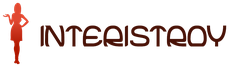Download the Orenburg program for PFR new version. How to make a report to the Pension Fund of the Russian Federation in the spu_orb program
The Spu_orb program was developed in the OPFR for the Orenburg region, provides the opportunity to prepare reporting documents for submission to the Pension Fund of Russia.
This program is designed to prepare documents for personalized accounting to the Pension Fund of Russia. The spu orb program runs under Windows operating systems (2000/XP/Vista/7/8/8.1/10). The program has the status: freeware (distributed freely and free of charge without any restrictions).
The latest version of the program : version 2.88 dated February 6, 2019 can be downloaded from the following link: Setup_spu_orb_2_88.zip (33 Mb)
Installing the spu_orb program
- Download the program Spu_orb. You can download version 2.88 from 02/06/2019 at this link (this version is up-to-date at the time of this writing). The latest version can be downloaded from the official website, link: http://www.pfrf.ru/branches/orenburg/info/~rabot/program
- Unpack the archive with the program

- Tear off folder, and launch installation file, if possible, open as administrator

- After opening the setup file, click Further.

- Accept the agreement by clicking To accept.

- Be sure to select your region, find it in the list, put a tick and press Further.

- Specify the path to install spu_orb, it is advisable to leave it by default, just click Install. It is important that there is free space on the disk. If you decide to change the path, then do not use Russian letters on the way.

- Waiting for it to be installed.
- Presses done.

- The program will open and prompt you to log in, leave an empty password and click To accept

- The database will be checked
- The spu orb program is ready to go, that's all

The program is provided on an "AS IS" basis ("as is"). No warranties are attached or implied. You use this software at your own risk. The author of the program is not responsible for any loss or distortion of data, disruption of other programs and systems in the process of using or misusing this software product.
The Pension Fund of the Russian Federation DOES NOT OBLIG YOU to provide information EXACTLY IN THIS PROGRAM!!! You can provide data in any other program that has the ability to upload the necessary data (for example, in 1C).
You can download the following documents for the program separately (they are also supplied with the program):
Download the description of changes in the versions of the Spu_orb program (1Mb)
Download Spu_orb user manual (10Mb)
CheckPFR program
You can submit reports to the FIU using electronic communication channels. To do this, you need to use special software.
What program exists in 2019 for reporting to the FIU? The pension system is regularly reformed.
It is sometimes very difficult to keep track of all the changes in the reporting process to the FIU. Therefore, the use of various programs for submitting reports to the Fund is becoming more and more popular.
Such software is regularly updated to reflect changes in legislation. What program for filing reports with the FIU exists in 2019?
Basic aspects
Any entrepreneur who has at least one employee is obliged to report on his activities to the FIU.
Currently, you can submit reports:
The use of special programs greatly simplifies the process of reporting to the FIU.
Online access is most convenient for transferring information, but before using it, you need to conclude a special agreement with the Pension Fund.
After the applicant's registration is confirmed, electronic reporting can be sent without fear that it will not reach its destination.
It must be remembered that late filing of reports is fraught with fines for the taxpayer.
After receiving the online report, within a four-day period, the FIU notifies the taxpayer that the report has been accepted for verification. Otherwise, a failure occurs and the data needs to be corrected.
Definitions
Pension reporting is the provision of information about employees who were accrued and paid wages for the reporting period. This displays information about the amount of income of each individual employee.
One statement combines accruals on insurance premiums, medical and pension insurance.

Personalized accounting information is submitted to the FIU along with reporting declarations for the same period.
All taxpayers who use the labor of employees must file with the Pension Fund.
It is also rented in the absence of payments to individuals in a certain period. Entrepreneurs must submit declarations until they officially renounce their existing employer status.














The program for submitting reports to the Pension Fund is a special software that simplifies the preparation and submission of reports.
Most often, enterprises use special licensed equipment to record salaries and related contributions / taxes.
In this case, reporting may be a built-in feature. If accounting is carried out “manually”, or the software used is not updated, then a special program becomes an ideal solution.
Main functions
The fundamental functions of programs for reporting to the FIU are:
| Accurate data preparation | Required to create a personal account and issue an insurance certificate |
| Formation of the application | On the exchange or issuance of a duplicate insurance certificate |
| About insured persons | |
| Formation of various documents | About seniority, additional insurance premiums |
| Grouping Documents | According to requirements |
| Data output | On paper and electronic media |
| — | |
| Sending reports to the FIU | — |
| Checking the finished report | — |
| Editing reporting | — |
The program for checking PFR reporting is selected by the employer depending on the required functions.
The program may have one function or combine the entire process of reporting from preparation to submission.
You can use free software provided by the FIU or use paid software. But first you need to make sure that the pension statements sent by the selected program will be accepted by the Fund.
Some of the benefits of using electronic filing software include:
It is necessary to say a little about the minuses of the programs. The most significant disadvantage is that if it is not possible to send an electronic report, no other report will be accepted.
PFR this will be motivated by the fact that it is concluded with the employer.
This means that neither paper nor any other reporting, except electronic, can be accepted.
When deciding on the use of software for reporting to the FIU, it should be taken into account that if there are more than fifty people in the organization’s staff, reports are submitted only in electronic form.
Since 2019, the limit of employees is twenty-five people.
Legal grounds
At the end of 2019, the President of the Russian Federation approved. According to its provisions, a new format of monthly reporting to the FIU for employers was introduced.
This was due to the need to track the wages of workers who have already retired, but continue to work at their former place of work.
Failure to report is subject to penalties. According to the new law, all employers must monthly report to the FIU such data as full name, TIN, SNILS of their employees.
The rule has been in effect since April 2019. As for reporting to the FIU in general, you need to report four times.
Reporting is sent once a quarter. Reporting deadlines are regulated.
Programs for reporting to the Pension Fund in 2019
With an average number of employees of more than twenty-five people, the employer is obliged to submit reports exclusively in electronic form.
Reports submitted in this way are certified by an enhanced electronic signature. However, anyone can submit reports via electronic communication channels. In this case, paper reports are not required.
To submit electronic reporting, you must:
For the preparation, formation and verification of reports, special programs are used.






You can get them for free by downloading them from the official website of the PFR, in the section called "Free programs, forms and protocols."
After sending ready-made reports to the FIU through the program, an electronic receipt will come from the fund confirming the receipt of the data.
If there are errors, a receipt will be received indicating the reasons for the incorrect reporting. Reporting must be corrected and submitted for verification within the established time frame.
Based on the results of the reporting check, the insured receives from the PFR an encrypted reporting control protocol, certified by the electronic signature of the territorial division of the PFR.
In response, you need to send the same control protocol, but with the signature of the insured, which confirms the receipt of the document.
In order to facilitate the submission of electronic reporting, policyholders can use publicly available verification programs and reporting programs located on the PFR website in the "Electronic Services" section.
At the same time, the employer is not prohibited from using third-party software, both free and paid.
The main thing is to make sure that the TCS operator has an agreement with the FIU and has the right to submit reports to insurers.
To prepare documents
One of the more popular and suitable programs for preparing personalized reporting and submitting it to the FIU is Documents PU 5.

When using 1C programs for personnel accounting and payroll, you can also create a file with the necessary information in them. The received material is reloaded into "PU 5" and the necessary report is already being compiled here.

This RSV program will prepare for reporting to the FIU. It is also intended for the preparation of information of an individual nature in the FIU in the form, ADV.
The main software functions are the creation of:
| Training | Personal data |
| Insurance certificate exchange | |
| Issuance of duplicate insurance certificate | |
| Preparation of individual information | By the forms |
| Creation of ADV-10 | Summary sheet for SZV-3 forms |
| Statement of payment for SZV-4-x | |
| Creation | Information on the length of service for the period of registration in the system of compulsory pension insurance |
| Creation | Information about death |
| Creation |
Additional insurance premiums Registers of insured persons on the transfer of additional insurance premiums |
| Manual input | RSV-1, |
| Grouping documentation | Accordingly, "Instructions for filling ..." |
| Data output on magnetic and paper media | For submission to the FIU |
| Printing supporting documentation | And blank forms of approved documents |


For submission of reports
You can submit reports to the FIU using the most well-known program called "Legal Taxpayer".
This is a free program for submitting reports to the FIU, also designated for filling out various tax and accounting reports. This program fully automates the process of preparing reporting documentation.


Developed by "Taxpayer Legal Entity" by order of the Federal Tax Service of the Russian Federation. Using the program, you can submit electronic reports and paper reports with a two-dimensional barcode of the PDF417 symbology.
According to the Letter of the Federal Tax Service of the Russian Federation No. ZN-4-12 / [email protected] dated 06/06/2012 from version 4.30 of the "Legal Taxpayer" program, paper reporting is mandatory with the PDF417 code.
For check
You can use the CheckXML program to check pension statements. It is designed according to .
This regulation approved the documentation forms for personalized accounting and determined the format for ready-made pension reporting files - 7.0 XML.
The program is provided to policyholders free of charge through the regional offices of the PFR. It is a universal measure for evaluating the correctness of creating reports in electronic format.
With its help, it is easy to check the finished report. In addition, the program has a built-in address classifier from the GNIVTs of the Federal Tax Service of the Russian Federation.
CheckXML is a test program and cannot be used to generate reports or enter required data.
However, it can be used to check reports for errors and get a file verification log. All identified errors in the generated report are listed here.
Where to get the latest version
Since the pension system is constantly undergoing reform, the applied programs also need to be changed.
In this regard, the existing software for reporting to the FIU is constantly updated. In order to avoid errors in the preparation and submission of reports, you should monitor the emergence of new versions of the program used.
You can get the latest version of the program to simplify reporting on the PFR website. Here, updated programs are freely available, in the section called "Electronic Services".
It is also convenient to use the electronic service "Cabinet of the payer of insurance premiums". All established data formats, updated forms of documents, edited rules for checking reports are placed here.
Through the Cabinet, you can not only check the statements, but also view related information and so on. All processes are carried out in real time.
How to update the program
To update the reporting program, go to the website of the Pension Fund in the section "Software".
Here you need to download the desired program and reinstall it on the computer you are using. Also, to update the program, you can contact any branch of the FIU.
The new program will be written to a flash drive or disk. After that, it remains only to install the updated program.
If you encounter difficulties in using the program for preparing and submitting reports to the FIU, you can contact the territorial division of the Fund.
Of course, an employee of the FIU will not fill out the report themselves, but they will help you deal with the nuances of working in the program and explain the procedure for filling out the RSV-1 form.
Also, any questions about working with programs and downloading updated versions can be clarified by phone at your PFR department.
(example for individual entrepreneurs without employees, with screenshots, outdated archival material)
The work of "Spu_orb" is shown on a simple example of reporting for the year for an individual entrepreneur without hired workers. Since 2012, reporting to the FIU for individual entrepreneurs without employees -CANCELED (reporting for 2011 is no longer required). The following material may be needed only as an example of using the program, or to create reports for earlier periods.
1. Installing the latest version of "Spu_orb"
On the first tab, do the following (see screenshot):
- Note that you are a "sole trader".
- Enter your registration number in the FIU (it can be found in the Notice of registration of an individual in the territorial body of the Pension Fund of the Russian Federation at the place of residence - it was given to you when registering an individual entrepreneur in the registering tax office or in the FIU)
- Enter your full name
- Enter your insurance number (SNILS)
- Enter your year of birth
- Enter your
- Enter your registration number in the TFOMS (it can be found in the Certificate of Registration of the Insured in the Territorial Compulsory Medical Insurance Fund for Compulsory Medical Insurance - it was given to you when registering an individual entrepreneur in the registering tax office or in the TFOMS).
- Enter your OGRNIP number (you can find it in the Certificate of Registration of an Individual as an Individual Entrepreneur - you received it when registering an IP in the registering tax office).
- Enter your codes for OKATO, OKPO, OKOPF, OKFS (they can be found in the Notification of the assignment of statistics codes that you received when registering an individual entrepreneur in the tax registration office or in Rosstat) and the main OKVED - it is in the Extract from the Unified State Register of Individual Entrepreneurs, which you received when registering IP)
- Enter your legal form and contact phone number
- Enter the main category of the taxpayer: individual entrepreneur
Go to the "Officers" tab
- In the line "Position" write "IP" (or "individual entrepreneur"), in the line "Surname and initials" - your surname and initials (see screenshot).
Go to the Business Address tab.
- Fill in the line "Index" and "Country". To fill in the lines "Region", "District", "City", "Settlement" and "Street" - you need to click on the button with three dots and select the desired option (and not write everything manually). Fill in the lines "House", "Building" and "Apartment" (see screenshot).
3. Data entry for SZV-6
- In the top menu, click "Data Entry", then "Individual Information", then "SZV-6 Forms" (see screenshot).
- In the window that opens, click the "Add" button (see screenshot)
- In the window that opens for entering personal data, click on the button "Transfer data from company details for individual entrepreneurs". In this case, the data of the insurance number and full name will be transferred. Fill in the remaining lines (TIN, Gender, Date of birth, Locality, District, Region, Phone) (see screenshot).
- If your residential address differs from the registration address, go to the "Actual address" tab and enter your address (see screenshot). Click the "Save" button
- Now click the "Add" button, which is located in the middle of the left menu (see screenshot).
- In the window that opens, in the "Calendar year" line, select the year for which you are reporting, in the "Reporting period" line - your reporting period ("0 - year 2010"), in the "Payer category" line, select "FL" (see screenshot).
- Go to the tab "Basic and privileged experience" and click on the top button "Add" (see screenshot).
- In the window that appears, enter the required dates (for example, from 01/01/2010 to 12/31/2010 - see screenshot), click "Accept".
- Click the "Save" button, then "Exit" at the bottom of the left menu.
4. Uploading data and printing SZV-6-1, ADV-6-2, ADV-6-3 and the list of insured persons.
- In the top menu, select "Upload", "Upload individual information", "Upload SZV-6" (see screenshot).
- In the window that opens, select the reporting year (2010) in the "Calendar year" line, select "0" in the "Reporting period" line, and "ALL" in the "Information type" line. Click on the "Generate batches" button. In the "List of batches" area, check "SZV-6-1" and "ADV-6-2", click "Write batches to files" and save the files to a hard drive, flash drive or floppy disk. Next, click on the "Print batches of documents" button (see screenshot). After completion - the "Exit" button in the lower right corner
In case of erroneous rounding of kopecks in uploaded .xml files, you must manually correct the errors before submitting the files. In case of erroneous rounding of kopecks in printed documents, you must manually correct the errors before printing.
5. Data entry for RSV-2
- In the top menu, select "Data entry", then "Calculation of insurance premiums", then "Forms RSV-2" (see screenshot).
- In the window that appears, click the "Formation of RSV-2 from IS" button (see screenshot).
- In the window that opens, select "Calendar year" and in the line "Type of IP documents" put "SZV-6", click the "Generate" button (see screenshot).
- You have a line with RSV-2 - select it and click the "Edit" button in the left menu. In the window that opens, enter your full name in the lines "First name of the payer/representative", "Name of the payer/representative" and "Patronymic name of the payer/representative" (see screenshot)
- Go to the "Section 1" tab and click the "Calculate Contributions" button, while the relevant numbers will be substituted in the corresponding fields (see screenshot). Click the "Save" button.
- Click the "Exit" button in the left menu.
6. Uploading data and printing RSV-2
- In the top menu, select "Upload", then "Upload calculation of insurance premiums" and click on "Upload RSV-2" (see screenshot).
- In the window that opens, click on the "Upload" button, then on the "Write packs to files" button and save the files on your hard drive, flash drive or floppy disk. Click the "Print Packs" button and print RSV-2 (see screenshot).
All. Reporting completed. If you have already read about payment and reporting on contributions on the page about fixed payments and called the FIU (for clarification) - you can go to take it.
Modern information technologies are successfully mastered by government agencies to automate data exchange processes. You can download the latest version of Spu_orb 2019 for free from the official website of the developer to prepare and submit correct reports to the Pension Fund of the Russian Federation. The application is recognized as the best in its field by both specialists and user practitioners.
Free download Spu_orb:
The main purpose of this software is the processing of personal data and the creation of accounting documents for the FIU. The software was developed by specialists of the Pension Fund branch in the Orenburg region and is distributed without any restrictions. The program is designed for use by enterprises, organizations and individual entrepreneurs; no fee is charged for its use.
Spu_orb system requirements
Buchsoft can be used on personal computers starting with modifications of the Pentium 4 level and higher. The workstation must meet the following system requirements:
- processor clock frequency - over 1000 MHz;
- the amount of RAM - 256 MB or more;
- video card - 32 MB and above;
- display with a minimum screen resolution of 600×800;
- The program needs more than 500 MB of free hard disk space to ensure normal operation.
The application is designed to operate under the Windows version 2000, XP, Vista and 7 operating systems. Preparing reports for the FIU using the Spu_orb software product does not take much time, and an initial level of computer proficiency is enough to master the skills of working with it.
Changes in the program from 2019
The reporting system in the FIU is constantly being improved to improve its sustainability performance. Application developers monitor these changes and take steps to adapt their product to new requirements. The new version of the Spu_orb 2019 pension fund program allows you to create reporting documents taking into account the latest innovations.
In particular, the following changes and additions have been made to the application:
- When entering data into RSV-1, sorting of information is provided in Section 6.6 and the form for printing a document on paper is accordingly corrected.
- The unloading of the form mentioned above is carried out through temporary tables with subsequent placement in the correct order of the reporting periods. Necessary changes have been made to the printed form.
- Corrected import order of section 6.6 of the mentioned form in last year's version.
- Instead of the Address Classifier, the KLADR module of the latest modification has been introduced into the PFR Spu_orb software for the Orenburg region.
The specialists of the department are constantly working to improve their product and provide technical support to users. An update of the PFR Spu_orb Orenburg program has been prepared, which can be downloaded on the official portal. The software is intended for free distribution, and its download is free.
Functionality and features of Spu_orb
To use the accounting software, you need to download setup_Spu_orb.exe in a zip archive, unpack it and install it on your computer. The user must accept the terms of the license agreement with the developer. During the installation of software components, you must specify the region code for the location of your company or registration of an individual entrepreneur.
Preparation of personalized accounting documents using this application begins with entering data about the enterprise in the appropriate section. The software allows you to make individual settings, in particular, you must specify the path to the program for checking XML 7.0 files. For the convenience of users, control over the correctness of filling in electronic forms is carried out in batches.
The verification program detects errors that inevitably appear when filling out documents. You can download the application both from the official portal of the developer's organization, and get it for free at any branch of the PFR. The Spu_orb software product provides fast data entry into fifteen types of electronic forms provided for reporting to the Pension Fund authorities.
The developers of the application have introduced a special module into it, which makes it possible to upload prepared documents. Before carrying out this operation, be sure to check the data. To simplify the work with the program, information is imported from PFR files and information is transferred from other applications through a special section in the menu. The use of special software greatly simplifies the work of an accountant and personnel specialists.
Select a rubric 1. Business law (234) 1.1. Instructions for starting a business (26) 1.2. Opening IP (27) 1.3. Changes in the USRIP (4) 1.4. Closing IP (5) 1.5. OOO (39) 1.5.1. Opening LLC (27) 1.5.2. Changes in LLC (6) 1.5.3. Liquidation of LLC (5) 1.6. OKVED (31) 1.7. Licensing of entrepreneurial activity (13) 1.8. Cash discipline and accounting (69) 1.8.1. Payroll (3) 1.8.2. Maternity payments (7) 1.8.3. Temporary disability allowance (11) 1.8.4. General issues of accounting (8) 1.8.5. Inventory (13) 1.8.6. Cash discipline (13) 1.9. Business checks (16) 10. Online cash desks (10) 2. Entrepreneurship and taxes (404) 2.1. General issues of taxation (25) 2.10. Tax on professional income (7) 2.2. USN (44) 2.3. UTII (46) 2.3.1. Coefficient K2 (2) 2.4. BASIC (34) 2.4.1. VAT (17) 2.4.2. personal income tax (6) 2.5. Patent system (24) 2.6. Trading fees (8) 2.7. Insurance premiums (60) 2.7.1. Off-budget funds (9) 2.8. Reporting (85) 2.9. Tax incentives (71) 3. Useful programs and services (40) 3.1. Taxpayer legal entity (9) 3.2. Services Tax Ru (12) 3.3. Pension reporting services (4) 3.4. Business Pack (1) 3.5. Online calculators (3) 3.6. Online inspection (1) 4. State support for small businesses (6) 5. STAFF (102) 5.1. Leave (7) 5.10 Remuneration (6) 5.2. Maternity benefits (1) 5.3. Sick leave (7) 5.4. Dismissal (11) 5.5. General (21) 5.6. Local acts and personnel documents (8) 5.7. Labor protection (9) 5.8. Employment (3) 5.9. Foreign personnel (1) 6. Contractual relations (34) 6.1. Bank of agreements (15) 6.2. Conclusion of an agreement (9) 6.3. Additional agreements to the contract (2) 6.4. Termination of the contract (5) 6.5. Claims (3) 7. Legislative framework (37) 7.1. Clarifications of the Ministry of Finance of Russia and the Federal Tax Service of Russia (15) 7.1.1. Types of activities on UTII (1) 7.2. Laws and regulations (12) 7.3. GOSTs and technical regulations (10) 8. Forms of documents (81) 8.1. Primary documents (35) 8.2. Declarations (25) 8.3. Powers of attorney (5) 8.4. Application Forms (11) 8.5. Decisions and protocols (2) 8.6. Charters of LLC (3) 9. Miscellaneous (25) 9.1. NEWS (5) 9.2. CRIMEA (5) 9.3. Lending (2) 9.4. Legal Disputes (4)