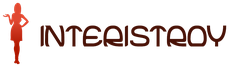I-ROOT GSM. Automotive security and information system. Installation instructions. CARFON (I-ROOT GSM) operation and installation - security vehicle communication How webasto is controlled via I-ROOT GSM
Installation instructions for CARFON (I-ROOT GSM)
general information
The CARFON (I-ROOT GSM) system is designed to be installed on a car and is a device that allows the car owner to constantly be in touch with his car. Transmission of messages from the device, as well as commands from the owner to the car are transmitted over the channel GSM communications 900/1800. CARFON (I-ROOT GSM) is equipped with a GPS module to determine the exact location of the car. The system informs the car owner about the state of the car, violation of security zones, and also allows remote control of auxiliary and service devices, including engine blocking. In addition, CARFON is designed to be used as an always-in-car phone.
2 Key features
informing the car owner about alarm events by direct call and SMS;
internal clock for accurate travel time information alarm signal;
a button to send an emergency message to two specified phone numbers;
car interior temperature control;
on-board network voltage control;
remote, using the phone, the inclusion of engine blocking;
remote, telephone, control additional devices;
two-way voice communication with the car interior;
the possibility of remote listening to the car interior;
the ability to use as a backup phone, both for receiving incoming calls and for dialing pre-set phone numbers;
connection and teamwork with a standard (installed) car alarm (immobilizer) to create multilevel system security.
Operating modes of the CARFON device (I-ROOT GSM)
During operation, the CARFON (I-ROOT GSM)N device can be in one of the modes: "ARMED", "DISARMED" or "VALET". If in any of the modes there is a shutdown of the main and backup
power, when they appear, the device will again be in the same mode.
3.1 ARMED mode
When armed, the status indicator light flashes red with a period of once every two seconds
In the ARMED mode, the device controls the connected security zones and prevents unauthorized engine start using the built-in blocking relay. In case of violation of any zone, as well as when changing the location of the car, the system informs the owner about this by dialing the specified phone numbers, as well as sending an SMS message. In addition, the system includes sound and light alarms (connected function).
Security zones and events
- ignition on
- selection of PIN-code
- shutdown battery car
- the discharge of the car battery is below the preset value
- alarm from external alarm
- change the location of the car
- opening doors, hood, trunk
- actuation additional sensor: shock, volume, tilt (option)
Algorithm for executing an alarm notification
The notification of the owner is carried out according to the following algorithm: first CARFON (I-ROOT GSM) tries to call the owner's first phone number 3 times with pauses between calls. At the same time, an SMS message is sent to this number containing the reason for the alarm, as well as the coordinates of the location of the car. If a
it is not possible to reach the first number, the device tries to reach the second number 3 times, and then 3 times to the third number. If it was not possible to get through to all 3 numbers, the notification stops. Upon successful dialing, the device reads out the reason for the alarm and prompts you to enter a password to go to the control menu.
ATTENTION! CARFON (I-ROOT GSM) will automatically redial if the connection breaks before the message is read completely. If you do not want to listen to the entire message, press the "*" key.
I-ROOT GSM is an automotive GSM alarm, which allows the car owner to receive information via the GSM 900/1800 communication channel about the violation of the security zones of the car. In addition, the user has the ability to remotely control the security system and additional devices of the car by dialing or sending SMS. I-ROOT GSM incorporates a highly sensitive microphone installed in the cabin and allows you to remotely listen to the situation in the car and around it at any time. Combines the functions of several devices: car alarm, GSM pager, slave module, blocking relay.
The device can be controlled using free mobile phone applications. All information about the car is sent to the phones of the car owner.
Mobile app features
- System security management
- The control current state car: operating mode, battery charge, temperature in the car, current location of the car
- Management of additional or regular installed systems(autostart, preheater)
- History of events with the car (occurred alarms, low voltage, arming / disarming, turning on / off autostart, preheater, etc.
- Remote system customization

To monitor the vehicle and control the system, you need to download the appropriate applications for smartphones on iOS and Android.
Features and main functions of the device:
- The system is made on the latest electronic base (current consumption of the system in protection from 5 to 12 mA (comparable to the consumption of an immobilizer)
- Informing the car owner about alarm events by direct call and SMS message
- Autostart management
- Professional DVR Control
- Microphone for listening to the salon
- Built-in GSM antenna
- SIM card with starting balance
- Control via voice channel and via SMS
- On-board voltage and temperature control
- Control of car disarming (callback)
- Sound signaling when alarms are triggered
- Internal clock for precise timing of the alarm
- Remote, using the phone, the inclusion of engine blocking and control of additional devices
- Collaboration with a standard (installed) car alarm (immobilizer) to create a multi-level security system
Specifications:
- GSM bands, MHz: 900, 1800
- Supply voltage, V: 9-15
- Current consumption in the "ARMED" mode, mA: no more than 40
- Maximum admissible current relay outputs, A: 4
- Maximum allowable current " universal channels", A: 0.3
- Temperature range, °С: from -20 to +50
- Overall dimensions of the main unit, mm: 200x50x150
I-ROOT GSM is a GSM car alarm that allows the car owner to receive information via the GSM 900/1800 communication channel about the violation of the car's security zones. In addition, the user has the ability to remotely control the security system and additional devices of the car by dialing or sending SMS. I-ROOT GSM incorporates a highly sensitive microphone installed in the cabin and allows you to remotely listen to the situation in the car and around it at any time. Combines the functions of several devices: car alarm, GSM pager, slave module, blocking relay.
The device can be controlled using free mobile phone applications. All information about the car is sent to the phones of the car owner.
Mobile app features
- System security management
- Monitoring the current state of the car: operating mode, battery charge, temperature in the car, current location of the car
- Control of additional or standard installed systems (autostart, preheater)
- History of events with the car (occurring alarms, low voltage, arming / disarming, turning on / off autostart, preheater, etc.
- Remote system customization
To monitor the vehicle and control the system, you need to download the appropriate applications for smartphones on iOS and Android.
Features and main functions of the device:
- The system is made on the latest electronic base (current consumption of the system in protection from 5 to 12 mA (comparable to the consumption of an immobilizer)
- Informing the car owner about alarm events by direct call and SMS message
- Autostart management
- Professional DVR Control
- Microphone for listening to the salon
- Built-in GSM antenna
- SIM card with starting balance
- Control via voice channel and via SMS
- On-board voltage and temperature control
- Control of car disarming (callback)
- Sound signaling when alarms are triggered
- Internal clock for precise timing of the alarm
- Remote, using the phone, the inclusion of engine blocking and control of additional devices
- Collaboration with a standard (installed) car alarm (immobilizer) to create a multi-level security system
Specifications:
- GSM bands, MHz: 900, 1800
- Supply voltage, V: 9-15
- Current consumption in the "ARMED" mode, mA: no more than 40
- Maximum admissible current of relay outputs, A: 4
- The maximum allowable current of "universal channels", A: 0.3
- Temperature range, °С: from -20 to +50
- Overall dimensions of the main unit, mm: 200x50x150
Size: px
Start impression from page:
transcript
1 I-OOT GSM Automotive security information system Installation instructions
3 CONTENTS 1. CONNECTING SIM-CARD INSTALLATION DEVICE SETUP Setting telephones for alarm notification Setting universal channels operation modes Setting relay 1 output operation mode Setting relay 2 output operation mode. Controlling the engine autostart module and starting preheater Setting the operating mode additional output Setting the operating mode of the auxiliary sensor input Setting the operating mode of the built-in blocking relay Setting the siren operating mode Setting the alarm delay after the door is opened and the ignition is turned on in the guard Setting the allowable voltage of the vehicle battery Correcting the temperature and battery voltage readings Setting the time Setting the microphone sensitivity Resetting all settings to factory values SETUP DEVICES FOR JOINT WORK WITH DF-MOUSE MODULE Enabling digital bus DF-BUS Enabling automatic arming Setting anti-burglary protection mode Registering a new DF-Mouse module QUICK DEVICE CONFIGURATION USING DIGITAL COMMANDS...15 CONNECTION DIAGRAM
4 1. CONNECTION The central unit of the device is installed inside the car. It should not be located near heating appliances, as well as in a direct stream of air supplied from the ventilation system. Otherwise, the temperature sensor located inside the central unit will produce distorted data. Electrical connections must be made with the “+” terminal disconnected from the car battery. The red wire of the device is connected to the "+" terminal of the car's standard battery through a 5 A fuse. The black wire is securely fixed to the body (ground) of the car under a screw or nut or connected to the "-" terminal of the car's standard battery. The orange wire is connected to the wire, on which, when the ignition is turned on, the “+12 V” signal appears and remains until it is turned off. The white wire connects to the "-" door sensor. Yellow wire - auxiliary output 3 ("-" polarity, maximum current 0.15 A) can be used to control the comfort module, turn on the DVR, etc. (see page 8) Gray wire - built-in relay output 1 (“-” polarity, maximum current 3 A) is used as a “-” siren output for alarm broadcasting, but also has other purposes (see page 6). Grey-white wire - built-in relay output 2 ("-" polarity, maximum current 3 A) can be used to control an external device using a telephone, but also has other purposes (see page 6). blue and blue-white wire a - universal channels 1 and 2 (input "+" or "-", output "-", maximum current 0.35 A) are used to organize the arming / disarming of the device, but also have other purposes (see page 4) Purple wire - DF-BUS digital bus - is used to connect the DF-MOUSE 2.4 GHz radio module Red-white wire - "-" input of the additional sensor - is connected to a two-level shock sensor zone, a pulse longer than 0.6 seconds is defined as an alarm). This input has other uses (see page 9). ATTENTION!!! When the warning zone of the shock sensor is triggered, the device notifies only short signals siren (if connected). If the main zone is triggered, a telephone notification follows. Brown and brown-white wires are used for normally closed blocking of the engine (the maximum allowable current through the contacts is 5 A). To organize a normally open blocking or blocking with a current of more than 5 A, an additional power relay should be used (see blocking diagrams on page 18). The microphone is connected to the corresponding connector on the unit. Its wire must be laid separately from the common harness to prevent interference. The GSM antenna is located inside the main unit, so it should not be shielded metal surfaces. The PIN button is connected to the black/white and black wires with the appropriate markings. The button should be located near the driver's seat. Since the button has a multifunctional purpose and can be used during operation, it should not be installed in hard-to-reach places. The status indicator light is connected to the black-red and black wires. 2
5 2. INSTALLING THE SIM CARD After connecting the device and before setting it up, you need to install the SIM card in it. The PIN code request must be disabled on the SIM card being installed. This can be done with any mobile phone. ATTENTION!!! If you insert a SIM card with PIN code enabled into your device, it will be permanently damaged. A new SIM card, even if the request is disabled in it, must be activated in mobile phone- many operators load various information into the card when first activating it. Otherwise, the device may mistake this for a malfunction and turn off the GSM module. The SIM card is installed in a special retractable holder located on the central block devices. Please note that after installation, the holder must be pushed in all the way, otherwise there is a risk of damage to the SIM card. Installing and changing the SIM card should only be done with the power off. 3. SETTING UP THE DEVICE After connecting the device, inserting the SIM card and powering it on, you need to configure it. The setting is carried out by sending appropriate SMS messages to the phone number of the SIM card installed in it. All settings messages have the following form: **** command - personal device password (by factory 0000) **** - space Several settings can be specified in one SMS message, then it will look like this: **** command1 command2 Letters in command names are not case-sensitive: they can be either uppercase or lowercase. In response to the sent SMS-message with the correct password, the device will send a response message, which will contain the text: "Accepted" or "Error". 3.1 Setting Alarm Phones Up to three phone numbers can be stored in the device's memory to be used for notification in case of alarm events. In one command, you can specify one or all numbers at once. It should be remembered that in the event of an alarm, the owner's phone number 1 is dialed and an SMS message is sent, other numbers are only dialed with a voice message. 3
6 Also, disabling the request for a personal password is possible only for phone 1. Phone numbers for alarm messages are set using the command: **** PHONE , Channel polarity (+ or -) 7 Operating mode 8 3.3 Setting the "relay 1" output operation mode To configure the "relay 1" output (gray wire), you must set its operation mode and switch-on duration. The command to set the output is as follows: **** ELAY= 9 Notes: 1. Modes automatic operation When mode 1 or 2 is selected, the output will turn on automatically, it will not be possible to turn it on from the phone EXDEV=2.30 This is an example of setting the output - a signal when disarmed for 30 seconds management additional module to start the engine, as well as for direct connection to the START/STOP button (if the vehicle is equipped with it). When these modes are selected, the output will only turn on when armed. During the operation of the output, the engine blocking will be disabled, and the system will not respond to the warning zone of the shock sensor. If a door is opened, a vehicle is moved, etc. the system will block the engine and go into ALARM. Maximum possible time output operation - 30 minutes EXDEV=4,20:30 This is an example of setting the output "relay 2" to turn on the autorun module on command from the phone for 20 minutes 30 seconds. On vehicles equipped with a START/STOP button, a signal may be required to simulate starting the brake pedal. To do this, you can use one of the universal channels (mode 19) or output 3 (mode 7). Also, these channels can be used to power the standard immobilizer crawler. 3. Preheater control To control the WEBASTO type engine preheater, use the EXDEV=3,10:30 mode. This is an example of setting the output to turn on the preheater for 10 min 30 sec. from the phone (via dial-up or SMS) - PIN-button in the car (press the button for 2 seconds with the ignition on) - according to the specified schedule (if it is set) 4. DVR control Mode 6 is used to turn on the DVR or other device. When the device switches to ALARM, a signal of a specified duration will appear at the output 0000 EXDEV=6,10 This is an example of setting the “relay 2” output to turn on the DVR for 10 minutes. 7 10 3.5 Setting the operating mode of auxiliary output 3 To set output 3 ( yellow wire) it is necessary to set the mode of its operation and the duration of its activation. The output setting command is as follows: **** OUT= 11 3.6 Setting the operating mode of the additional sensor input For additional security sensor connected to the red-white wire, you can set its type for the informational message. The command looks like this: **** SENSO=<код из таблицы 6>Table 6. Optional sensor type<Код>4 Sensor type input disabled volume sensor shock sensor (accelerometer)* trunk sensor hood sensor 5 sensor sensor 2 12 sensor COMMAND EXAMPLE: 0000 SENSO=2 This is an example of setting an input to the shock sensor (accelerometer) function. 3.7 Setting the operating mode of the built-in blocking relay The command for setting the operating mode of the built-in blocking relay is as follows: **** BLOCK=<номер режима из таблицы 7 Таблица 7. Режимы работы реле блокировки двигателя <номер режима>0 1 Engine blocking mode blocking only on command from the phone blocking when armed 10 seconds after the ignition is turned on * 2 blocking when armed immediately after turning on the ignition If modes 1 or 2 are selected, blocking by command from the phone will also be possible COMMAND EXAMPLE: 0000 BLOCK=1 nine 12 3.8 Setting the siren operation mode If the “relay 1” output (gray wire) is set to control the siren, it is possible to select the siren operation mode using the command: **** SIEN=<режим из таблицы 8>Table 8. Siren operating modes<номер режима>Siren operation mode 1 Broadcast all signals* 2 Broadcast only arming/disarming signals 3 Broadcast only alarm signals located in the car, as well as in the case of a complete set of DF-Mouse 2.4. In this case, disarming requires some time after opening the door and (or) turning on the ignition (time to search for a tag, etc.). The command to set the time delay is as follows: **** DELAYS= , 13 3.11 Correction of temperature and battery voltage readings Incorrect readings of the temperature in the passenger compartment, as well as the voltage of the vehicle's battery, can be corrected using a correction. The numerical value of the correction will be added to the returned value. The command looks like this: **** CO= 14 3.13 Setting the microphone sensitivity The microphone sensitivity is set using the command: **** MIC= 15 4. CONFIGURING THE DEVICE FOR COMBINED WORK WITH THE DF-MOUSE 2.4 MODULE When the DF-Mouse radio module is connected to the device, a number of additional functions appear: - automatic arming when the radio tag is lost from the coverage area - automatic disarming when the tag is detected after opening the door - anti-burglary function (scanning the tag after each ignition is turned on and the door is opened with the engine running) 4.1 Turning on the digital bus D F - BUS DF-Mouse should programmatically enable the digital bus (purple wire). To enable the bus, use the command: **** BUS=1 To disable the digital bus DF-BUS, use the command: **** BUS=0 FAST ARMING When a DF-Mouse module is connected, automatic arming is possible. When it is activated, the arming will occur every time after the ignition is turned off and the tag is lost (the system does not see the tag for more than 30 seconds). The command to enable automatic arming has the following form: **** AUTOGUAD=1 To disable auto-arming, use the command: **** AUTOGUAD=0 ignition on and tag detection. Therefore, it is necessary to set the alarm delay time after opening the door and turning on the ignition in the armed mode, for example, 40 seconds (described on page 10) Anti-burglary protection When activating the anti-burglary function, you should select the engine blocking mode: immediately in case of loss of the tag after opening the door or only after pressing the brake pedal. In the latter case, it is required to connect the "-" input of the DF-Mouse module to the brake sensor. The command to set the anti-robbery function mode is as follows: **** ANTIHIJACK=<режим из таблицы 11>Table 11 Anti-robbery protection operation mode<номер режима>Anti-burglary operation mode 0 function disabled* 1 engine blocking after door opening 2 engine blocking after door opening and pressing the brake pedal 13 16 4.4 Registering a new DF-MOUSE module In order to replace a DF-Mouse radio module with a new one, it is necessary to erase the network PIN code in the system, and then connect the new module. When connecting the module, the main unit of the system must be powered. When connected, the new module will automatically register its network PIN code into the system. The network PIN code is indicated on the labels supplied with the DF-Mouse module. The command to erase the network PIN code in the system is as follows: **** 380 The network code can be erased only in the DISARMED mode. fourteen 17 5. QUICK CONFIGURATION OF THE DEVICE WITH THE HELP OF NUMERICAL COMMANDS To facilitate the process of setting up the device, it is possible to replace the alphabetic commands with their digital counterparts, and the “=” sign with the “:” sign. For example, the "PIN" command to set a PIN code can be replaced by the number "31". In this case, the command will look like: 31:123 instead of PIN=123. Digital analogues of all commands are shown in Table 12. A quick search for the necessary commands is possible on the site. You can access this site from the mobile phone from which you are setting up. Next, you need to select the item "Change I-OOT GSM settings", then select the required command, substitute your values and click "change". A digital command will appear on the screen, which must be copied (by changing the password from the factory to your personal one) and sent via SMS to the device. Table 12. Device configuration commands in alphabetic and numeric form Command name Command in alphabetic display Command in numeric display Setting a phone in a specific cell: Setting owner phone numbers for alarm notification (p.3) **** PHONE=... *** *0 , , 18 Command name Command in numeric display Command in alphabetic display Setting the microphone sensitivity (p.12) **** MIC=... **** 52:<чувств-ть в процентах>Setting the siren operation mode (p.11) **** SIEN=... Enabling the "CALL BACK" function) **** CALLBACK=... Disabling the request for a personal password **** AUTH=... Setting the activation schedule WEBASTO (page 7) **** WEBASTO=... **** 78:<режим из табл. 8>**** 77:1 - enable **** 77:0 - disable **** 33:0 - enable **** 33:1 - disable **** 67:<расписание1>;<расписание2>Setting max. temperature to enable WEBASTO (p. 8) **** HEATTEMP=... Enable digital bus DF-BUS (p. 13) **** BUS=... Enable auto-arming (p. 13) *** * AUTOGUAD= Anti-theft mode selection (p.13) **** ANTIHIJACK=.. Network PIN erase (p.14) ****? Switching the device to the “VALET” mode Setting the factory settings is possible only in the “VALET” mode (p.12) **** 98 **** 99 **** HELP **** OFF Receiving help () **** Getting information **** 68:<температура, в С>**** 63:0 - disable **** 63:1 - enable **** 64:0 - disable **** 64:1 - enable **** 69:<режим из табл. 11>() **** 350 **** ESET **** 399 Example of SMS-message-device configuration using digital commands: : : :0 81:12,+,1,2 77:1 set owner phones type selection engine blocking - only from the phone setting the first universal channel - arming and disarming input by signals "+" polarity: 1 pulse - arming, 2 pulses - disarming activation of the "callback" function at each disarming 16 19 Wiring diagram S IM card 1 - black/red 2 - black system status indicator light DF-BUS digital bus 3 - purple 4 - white input (-), door switch 5 - orange input (+), ignition lock 6 - black/white 7 - black PIN button add. output 3 (-), max. current 0.15 A 10 - yellow functions see page 8 input (+), system power +12 V 12 - red + 12 input (-), system power -12 V 13 - black 14 - red/white V zone 2nd zone black red shock sensor - input (-), shock sensor other functions see page brown engine blocking MAX. CURRENT 5 A!!! 17 - brown (for high currents, use the circuit with an additional analog relay, see page 18) is used for blocking using a remote auxiliary. relay, see page brown/yellow 19 - gray output RELAY 1 (-), max. current 3A +12V used as siren output other functions see page 6 RELAY output 2 (-), max. current 3 A 20 - grey/white functions 21 - blue universal channel 1 (-, +), max. current 0.3 A 22 - blue/white universal channel 2 (-,+), max. current 0.3 A see page 6 used for arming and disarming, other functions see page 4 17 20 NORMALLY OPEN BLOCK (currents less than 5 A) Relay 12V/40A 16-brown 17-brown Wiring diagram module DF-MOUSE 2,4 GHz "+" signal when pressing the brake pedal white 3- violet violet +12V red black To activate the module, send an SMS: :1 69:2 18 21 WIRING DIAGRAM OF REMOTE ENGINE START ON VEHICLES EQUIPPED WITH THE START/STOP BUTTON Immobilizer bypass Yellow wire (output 3) +12V input (+) of the brake pedal Grey-white wire (relay output 2) ENGINE STAT STOP (-) control of the START/STOP button , max. 2 A To activate the start, send an SMS message (select the one you need): :7.15 74:5.20 (one pulse 1 sec to start, one 1 sec to mute) :7.15 74:7.20 (one pulse 3.5 sec to start, one 3.5 sec to kill) :7.15 74:8.20 (two pulses of 1 sec to start, one 1 sec to kill) 19 22 I-OOT GSM (CAN) connection diagram 1 - black/red 2 - black system status indicator DF-BUS digital bus 3 - purple input (-), limit switch doors / exit (-) with CAN limit switches for doors, hood, trunk for connecting external systems 4 - white 5 - orange input (+), ignition switch 6 - black / white 7 - black 8 - brown 9 - brown / red CAN-L CAN-H CAN bus ATTENTION!!! The colors of the bus wires can be different, the correct ones are marked with additional stickers. output 3 (-), max. current 0.15 A 10 - yellow functions see page 8 input (+), system power +12 V 12 - red + 12 PIN button input (-), system power -12 V 13 - black 14 - red/white B I zone 2nd zone black red shock sensor - input (-), shock sensor other functions see page brown NC engine blocking MAX. CURRENT 5 A!!! 17 - brown (for higher currents use circuit with additional analogue relay, see page 18) 18 - brown/yellow central locking input (CAN) 19 - gray output RELAY 1 (-), max. current 3A +12V used as siren output other functions see page 6 RELAY output 2 (-), max. current 3 A 20 - grey/white functions see page 6 universal channel 1 (-,+), max. current 0.3 A 21 - blue input for opening the central lock (CAN) 22 - blue / white Activation of the CAN module: Send an SMS message: :1, Turn on / off the ignition, open / close the door, close / open the central lock from the standard key fob activation of the opening of the central lock from the phone (disarm command): Connect the blue/white and blue wires, send SMS: :17,- To activate the closing of the central lock from the phone (arm command): Connect the gray/white and brown/yellow wires, send SMS: :1,1 20 24 MANUFACTURER DEFENgroup LLC, Moscow, Kashirskoye sh., 55, building 1 HOT LINE PHONES: Moscow St. Petersburg WWW. POSECUITY.U (495) (812) I-OOT NAVIGATO 2 Car Security Information System Installation Instructions CONTENTS I-OOT ASSISTANT Installation Instructions CONTENTS 1. CONNECTING...2 2. INSTALLING THE SIM CARD...2 3. SETTING THE DEVICE...3 3.1 Setting Owner Phones...3 3.2 Setting SOS Phones... 3 3.3 AGENT MS Device Setup Navigation ALARM Tilt Sensor Threshold Adjust the sensitivity of the tilt sensor. The higher the value, the less sensitive the sensor is. AUTOLIS signaling device Programming table v3.3.1 General system programming mode Section 1. System management 1.1. Control methods 1.1.1.* The main control method is using a radio tag without CONNECTING AND INSTALLING THE SCHER-KHAN MAGICAR 9 VEHICLE ALARM SYSTEM ON A CHEVROLET CRUZE VEHICLE Contents 1. Connecting the system Scher-Khan Magicar 9 to digital CAN bus Installation map of the Scher-Khan Magicar 13 and Scher-Khan Magicar 14 systems on the RENAULT MASTER III car Table of contents 1. Connecting the Scher-Khan Magicar 13 (14) system to the car's digital CAN bus... 3 2. Installing an alarm system vehicle Scher-Khan Logicar 4 for Ssang Yong Rexton II car 1 Contents Installed components... 3 Statuses supported by the built-in module CONNECTING AND INSTALLING THE SCHER-KHAN MAGICAR 9 VEHICLE ALARM SYSTEM ON TOYOTA RAV 4 (Smart Entry) Table of contents CONNECTING AND INSTALLING THE SCHER-KHAN LOGICAR 4 VEHICLE ALARM SYSTEM ON A NISSAN MURANO VEHICLE Contents 1. Connecting the Scher-Khan Logicar 4 system to the digital CAN bus Scher-Khan Logicar 4 installation map for Toyota Rav-4 SE(2013) Contents Installed components... 3 General information... 3 Connection CAN bus... 3 Connecting the emergency CONNECTING AND INSTALLING THE SCHER-KHAN MAGICAR 9 VEHICLE ALARM SYSTEM TO A NISSAN TEANA CAR Installation map of the Scher-Khan Logicar 3 system on a Peugeot 508 car with a Start/Stop button and a hands-free function CONNECTING AND INSTALLING THE SCHER-KHAN MAGICAR 7 VEHICLE ALARM SYSTEM TO A NISSAN TEANA CAR Contents 1. Connecting the door and trunk sensors ... 2 2. Connecting the emergency Programming table v 1.9 General system programming mode Section 1. System management 1.1. Control methods 1.1.1.* The main control method is via radio tag without confirmation. 1.1.2. AUTOLIS Signalizer Programming table v2.1 General system programming mode Section 1. System management 1.1. Control methods 1.1.1.* Basic control method with radio tag Installation map of the Scher-Khan Logicar 4 system on a CITROEN C-Elysee car Table of contents 1. Connecting the Scher-Khan Logicar 4 system to the car's digital CAN bus. Operation and Installation Manual IMPORTANT!!! Before installing and operating this system please read this manual carefully. This system should only be installed Installation of the Scher-Khan Logicar 4 system on a Ford S-Max vehicle Contents Installed components:... 3 Connecting the system to the car's digital CAN bus... 4 Connecting the emergency light signaling... CONNECTING AND INSTALLING THE SCHER-KHAN MAGICAR 9 VEHICLE ALARM SYSTEM TO THE TOYOTA Prado 150 Contents 1. Coordination of the built-in CAN module with digital bus car... Installing the Scher-Khan Logicar 4 vehicle alarm system on a HONDA Civic VIII vehicle with an ignition switch for software l3_4_honda_jazz_ii_civic_viii_ CR-V_III_v2 1 Contents Installed I-OOT GSM (W) GSM AUTO HEATER CONTROL WEBASTO Thermo Top WEBASTO Thermo Top Evo V5 EBESPACHE Manual 1 CONNECTING AND INSTALLING THE SCHER-KHAN MAGICAR 7 VEHICLE ALARM SYSTEM ON A NISSAN MURANO VEHICLE Contents 1. Connecting door and trunk sensors... 2 2. Connecting Scher-Khan Logicar 4 system installation map for Toyota Camry 2011 SE (index J and X) Contents Installed components... 3 General information... 3 CAN bus connection... 3 Control connection Installing the Scher-Khan Logicar 4 vehicle alarm system on Kia car Sorento III (2012 ->) 1 Table of contents Installed components... 4 Connecting to the vehicle's CAN bus... Installation map of the Scher-Khan Logicar 4 system on a KIA Optima 014 car Contents 1. Connecting the Scher-Khan Logicar 4 system to the digital CAN bus of the car. CONNECTING AND INSTALLING THE SCHER-KHAN MAGICAR 9 VEHICLE ALARM SYSTEM TO THE TOYOTA LC 200 CAR Contents 1. Coordination of the built-in CAN module with the car digital bus... Installation and connection of the automotive security system Pandora/Pandect with integrated CAN adapter for car. Model code: 3412 Technical support: 8-800-700-17-18 www.alarmtrade.ru page 1 Before installation Installing the Scher-Khan Logicar 4 Vehicle Alarm System on a HONDA CR-V Vehicle with Ignition Lock 1 CONNECTING AND INSTALLING THE SCHER-KHAN LOGICAR 4 VEHICLE ALARM SYSTEM TO THE FIAT LINEA VEHICLE Table of contents 1. Connecting the Scher-Khan Logicar 4 system to the car's digital CAN bus... Installation of Scher-Khan Logicar 4 vehicle alarm system on KIA Quorus 2013 with Smart system-Key software version l3_4_kia_quoris_v2.mgf 1 Contents Installable components... Car alarms Cyclon X7 LC Without siren: User manual Operation and installation manual IMPORTANT!!! Before installing and operating this system, please carefully Scher-Khan Magicar 11 system installation map for RENAULT KANGOO NEW car Table of contents 1. Connecting the Scher-Khan Magicar 11 system to the digital CAN bus of the car... CONNECTING AND INSTALLING THE SCHER-KHAN MAGICAR 9 VEHICLE ALARM SYSTEM TO A NISSAN QASHQAI VEHICLE Contents 1. Connecting the Scher-Khan Magicar 9 system to the digital CAN bus Scher-Khan Logicar 4 installation map for Toyota Prado 150 SE CONNECTING AND INSTALLING THE SCHER-KHAN LOGICAR 4 VEHICLE ALARM SYSTEM TO THE RENAULT MASTER III 1 Table of contents 1. Connecting the Scher-Khan Logicar 4 system to digital CAN New features of your StarLine StarLine A92 Dialog version «FLEX» Supplement to the installation manual The information contained in this manual only applies to changes in functions StarLine alarms Scher-Khan Magicar 13/14 system installation example On a CHEVROLET AVEO/COBALT car CONNECTING AND INSTALLING THE SCHER-KHAN MAGICAR 7 VEHICLE ALARM SYSTEM TO A NISSAN QASHQAI CAR Contents 1. Connecting the door and trunk sensors... 2 2. Connecting Installation map of the Scher-Khan Logicar 4 system on a PEUGEOT 208 car Contents 1. Connecting the Scher-Khan Logicar 4 system to the digital CAN bus of the car.... 3 2. Connecting the emergency light signaling.... Installing the Scher-Khan Logicar 3 system on a 2011 Ford Explorer Table of contents Installed components:... 3 Connecting the system power... 4 Connecting the system to the car's digital CAN bus... Scher-Khan Logicar 3 installation map for Toyota Avensis SE CONNECTING AND INSTALLING THE SCHER-KHAN MAGICAR 9 VEHICLE ALARM SYSTEM TO A NISSAN JUKE CAR Contents 1. Connecting the Scher-Khan Magicar 9 system to the car's digital CAN bus... Scher-Khan Logicar 3 installation map for Toyota LC-200 Contents Installed components... 3 General information... 3 CAN bus connection... 3 Central locking control connection... Installing the Scher-Khan Logicar 4 system on a Ford KUGA car Contents Installed components:... 3 Connecting the system to the car's digital CAN bus... 4 Connecting the emergency light signaling... CONNECTING AND INSTALLING THE SCHER-KHAN LOGICAR 4 VEHICLE ALARM SYSTEM TO A NISSAN PATROL VEHICLE Contents 1. Connecting the Scher-Khan Logicar 4 system to the digital CAN bus CONNECTING AND INSTALLING THE SCHER-KHAN MAGICAR 7 VEHICLE ALARM SYSTEM TO A NISSAN X-Trail CAR Contents 1. Connecting the door and trunk sensors ... 2 2. Connecting CONNECTING AND INSTALLING THE SCHER-KHAN LOGICAR 4 VEHICLE ALARM SYSTEM TO A NISSAN QASHQAI VEHICLE Contents 1. Connecting the Scher-Khan Logicar 4 system to the digital CAN bus Installation map of the Scher-Khan Magicar 11 system on a FIAT 500 car Table of contents 1. Connecting the Scher-Khan Magicar 11 system to the car's digital CAN bus... 3 2. Connecting the emergency light signaling... CONNECTING AND INSTALLING THE SCHER-KHAN MAGICAR 9 VEHICLE ALARM SYSTEM ON A TOYOTA Verso CAR Contents 1. Coordination of the built-in CAN module with the car's digital bus... CONNECTING AND INSTALLING THE SCHER-KHAN MAGICAR 10 VEHICLE ALARM SYSTEM ON A NISSAN PATHFINDER VEHICLE Contents 1. Connecting the Scher-Khan Magicar 10 System to Digital CAN EXAMPLE OF INSTALLING THE SCHER-KHAN MAGICAR 11&12 ALARM ON A CHEVROLET AVEO II AND COBALT CAR CONTENTS Features Scher-Khan alarms Magicar... 2 Embedded Alarm CAN Firmware Selection CONNECTING AND INSTALLING THE SCHER-KHAN MAGICAR 9 VEHICLE ALARM SYSTEM TO A NISSAN X-Trail VEHICLE Contents 1. Connecting the Scher-Khan Magicar 9 system to the digital CAN bus The SOBR-GSM 130 uses cellular to communicate with the owner. Can be equipped with a built-in N adapter and Slave module (Slave package is supplied without key fobs) CA SOBR-GSM system 1. Type SLAVE 1 (single input control) Only 1 "Arm" input is used for arming and disarming. Pin 5, BROWN/GREEN wire. This operation is possible with EXAMPLE OF INSTALLING THE SCHER-KHAN LOGICAR-3 ALARM ON A VOLKSWAGEN TOUAREG TDI CAR CONTENTS Scher-Khan Logicar 3... 2 alarm features Selecting the firmware of the built-in alarm CAN module CONNECTING AND INSTALLING THE SCHER-KHAN MAGICAR 7 VEHICLE ALARM SYSTEM TO A NISSAN TIIDA VEHICLE Table of contents 1. Connecting door and trunk sensors ... 2 2. Connecting the central Installing the Scher-Khan Logicar 4 Vehicle Alarm System on a 2012 HONDA Civic IX with Ignition Switch 1 Contents Installed Components... 3 Supported Status An example of installing a Scher-Khan Magicar 12 alarm on a Volkswagen Touareg TDI car Contents An example of installing an alarm Scher-Khan Magicar 12... 1 on a Volkswagen Touareg TDI... 1 Features Installing the Scher-Khan Logicar 4 Vehicle Alarm System on a Hyundai i40 Table of Contents 1. Installation antenna module... 2 2. Setting the LED (VALET) ... 2 3. Setting the siren ... Installation map of the Scher-Khan Logicar 4 system on a PEUGEOT 2008 car Contents 1. Connecting the Scher-Khan Logicar 4 system to the digital CAN bus of the car.... 3 2. Connecting the emergency light signaling.... Installing the Scher-Khan Logicar 4 Vehicle Alarm System on a Honda Accord VIII_Crosstour Table of Contents Installed Components... 2 Installing the Antenna Module... 2 An example of installing a Scher-Khan Logicar 3 alarm on a Ssang Yong Rexton car with a Smart Key system Firmware version: L3_4_SSong_Yong_Rexton_II_HF_v2.MGF Installing the antenna module... 2 Installing the LED Installation map of the Scher-Khan Logicar 4 system on Mitsubishi car Outlander III with START/STOP button Contents Installed components... 3 General information... 3 CAN bus connection... 3 Connection Connection and installation of the Scher-Khan Magicar 9 vehicle alarm system on a TOYOTA AURIS vehicle (SMART ENTRY PACKAGE, automatic transmission). Contents: Installed Components:... Contents 1. Purpose...2 2. Package contents...3 3. Functionality system...3 4. Installation and testing...4 5. Control from the phone...7 6. Security mode...10 7. Listening to the car interior...11 To date, many domestic motorists have decided that their car needs a Webasto preheater, which is much easier and more economical to install than using a standard “stove”. To manage this wonderful invention many means have been invented, among which there is I-ROOT GSM, which also differs in the alarm function. There are three options to start the heater before the driver needs to set off. Who doesn't like their car running like clockwork? And what about an alarm clock that will not turn on music or an annoying signal, but a pre-heater, thereby providing comfortable temperature inside the cabin? At the same time, the Webasto control via I-ROOT GSM occurs unquestioningly, and in the case of a timer, it is generally automatic, moreover, with control of the switching on temperature. "View On-Line" is the name of the function provided by LBS technology. She monitors the location of the car. Moreover, the system is equipped with a highly sensitive microphone for listening to the situation inside the car. If a professional webasto installation is chosen, the price of the device will be justified in the first months of use. Reason: The I-ROOT GSM module itself is energy efficient while guaranteeing maximum system functionality and performance. The advantages also include the ability to control voltage, a built-in sensor that determines the temperature in the street (if it is below the set threshold value, the module will inform the owner about this), blocking.
I-ROOT GSM memory can store 3 phone numbers at the same time. With their help, you can carry out all available operations and receive notifications when the mode is on. feedback. So, for example, the system may ask for confirmation of turning on the heater according to the schedule, or report that the pre-heater could not be started if after some time it did not become warmer in the cabin. With such obvious advantages, it remains only to supplement everything with the absence of a monthly fee - the costs are limited to the cost of SMS and calls at the tariffs of a mobile operator. In addition, both the installation of webasto heaters and the I-ROOT GSM module in the DOP-Center salon is carried out by specialists immediately upon purchase, and all this is at the lowest price, in exchange for superior quality. - microphone sensitivity in percent COMMAND EXAMPLE: 0000 MIC=40 This is an example of setting the microphone sensitivity to 40% (factory setting - 50%) Resetting all settings to factory values VALET and send a command to it: **** ESET When resetting to factory settings, all phone numbers will be automatically deleted from the device memory and the parameters presented in Table 10 will be set. Table 10. Factory settings Function Factory setting is not set PIN-CODE 0000 PERSONAL PASSWORD not set PHONE NUMBERS disabled CALL BACK Moscow time (TZ=MSK) TIME ZONE 50%. MICROPHONE SENSITIVITY -4 C. TEMPERATURE READING CORRECTION 0V BATTERY VOLTAGE READING CORRECTION ENGINE BLOCKING MODE only by command from phone ALARM DELAY WHEN IGNITION IS ARMED 0 seconds ALARM DELAY WHEN DOOR IS OPENED ARMED 3 seconds VEHICLE BATTERY LOW VOLTAGE THRESHOLD 11.9 volts » disabled OPERATION MODE OUTPUT 3 turn signal control disabled, polarity “+”, 1 pulse for arming, 2 for disarming. SENSOR (RED-WHITE WIRE) shock sensor 12 **** - turn-on time, min:sec
How is webasto controlled via I-ROOT GSM?

Additional functions of I-ROOT GSM
Specifications of I-ROOT GSM